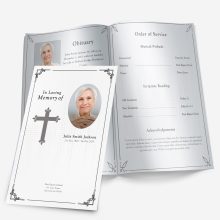Editing your funeral program should be simple — even if you’re not familiar with Microsoft Word. Below are step-by-step instructions for inserting, moving, and resizing photos inside your funeral program template.
📷 How to Insert a Picture
Click on the picture frame in the template to select it.
Right-click the frame and choose Format AutoShape.
Select the “Colors and Lines” tab.
Click Fill Effects, then the “Picture” tab.
Choose your image from your device and click OK.
💡 Tip: Make sure you’ve clicked “Enable Editing” at the top of Microsoft Word, or you won’t be able to make changes.
🔄 How to Move the Picture
Hover your mouse over the edge of the image until you see a four-directional cross icon.
Click and hold, then drag the image to where you want it placed.
🔍 How to Resize the Picture
Hover over the corner of the image until you see two arrows pointing diagonally.
Click and drag inward to make the image smaller.
Drag outward to make it larger.
✅ Always use the corners to resize — this keeps the proportions from stretching or distorting.
📌 Final Notes:
You can repeat these steps for any section of the program that includes a photo.
Want to skip editing altogether? You can also request our Customization Service — we’ll insert your content and deliver a polished, print-ready file the same day.
Ashley Giddens is the editor at FuneralPamphlets.com and your first point of contact for support. Since 2013, she’s helped families create clear, print-ready memorial programs—editing wording, fixing layouts in Microsoft Word, restoring photos, and customizing templates so they print correctly the first time. Ashley reviews every guide for clarity and printer specs (paper size, margins, image resolution) and updates articles as formats change. Need help? She handles customer service directly and can make quick edits to your file when you’re short on time.

 Customization Services
Customization Services Photo
Retouching Services
Photo
Retouching Services Live
Support
Live
Support